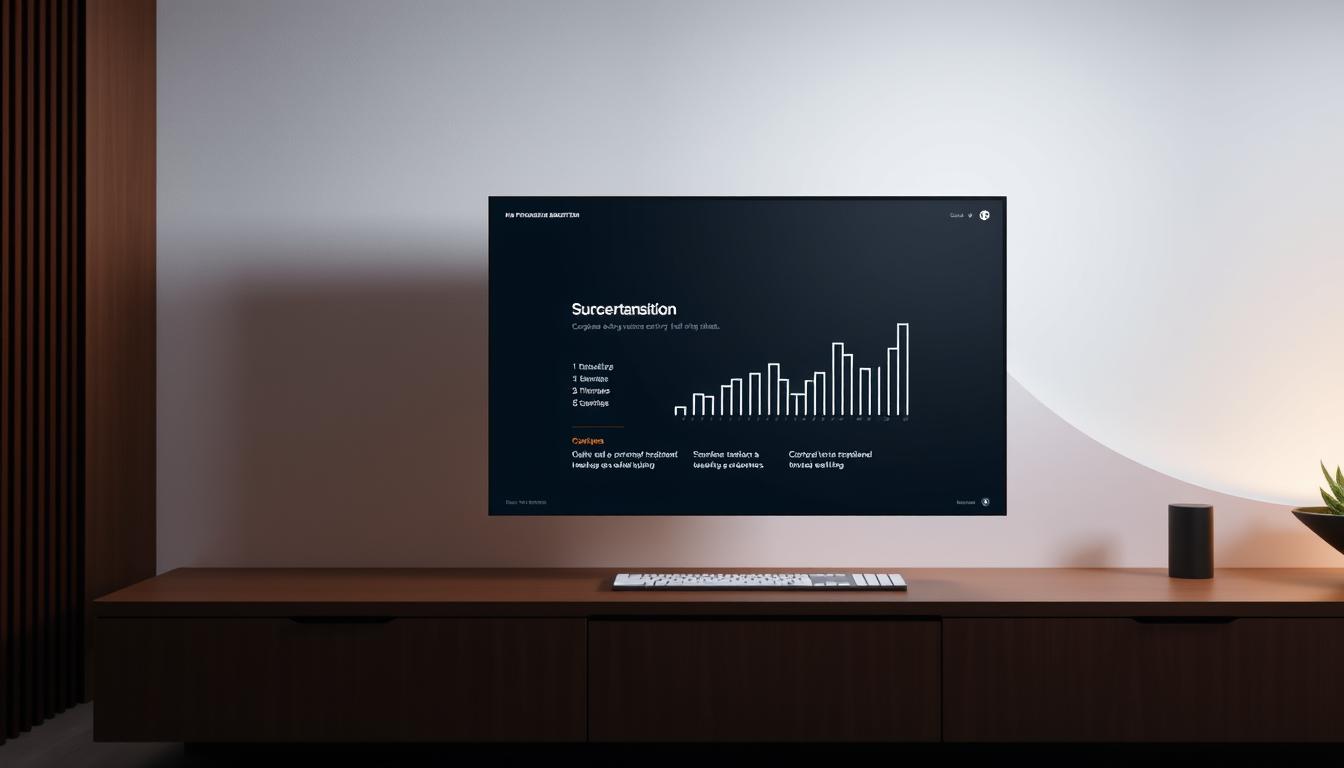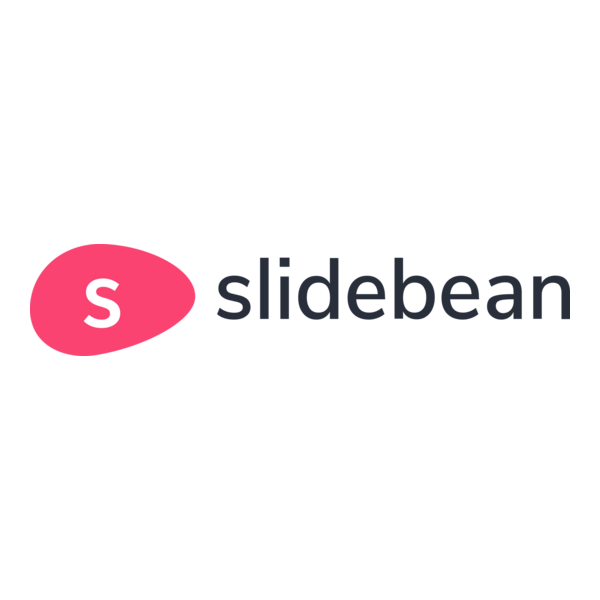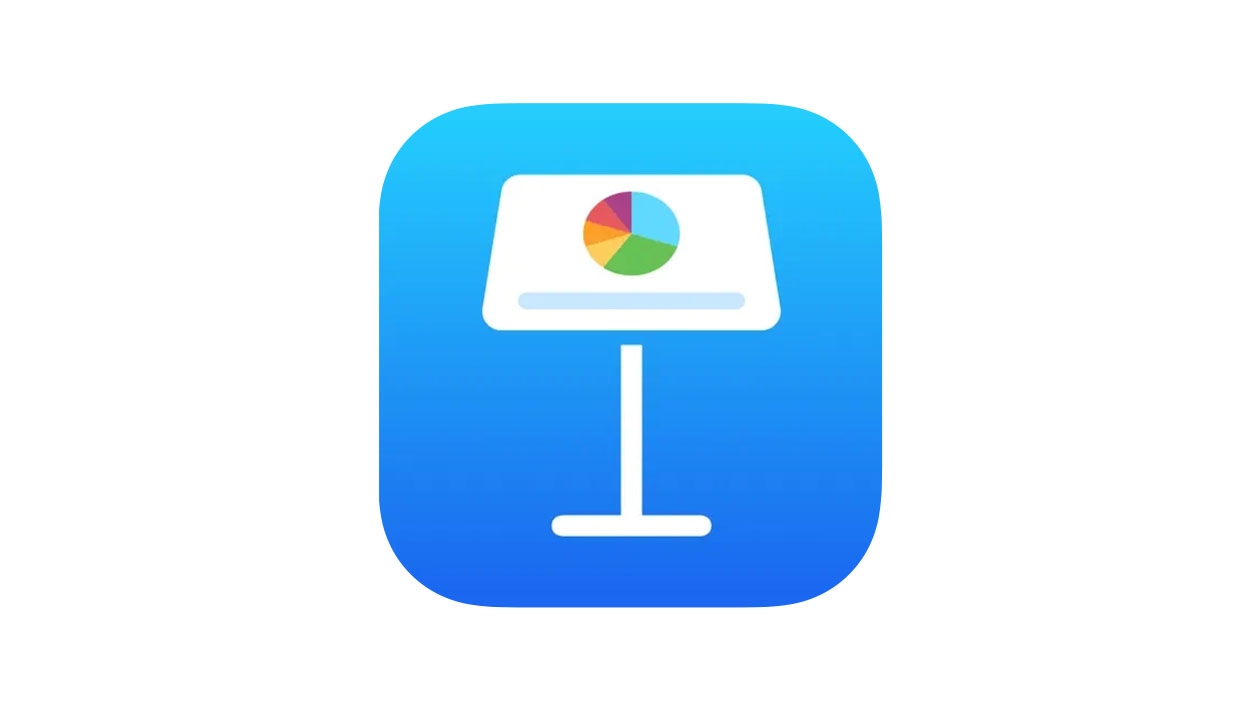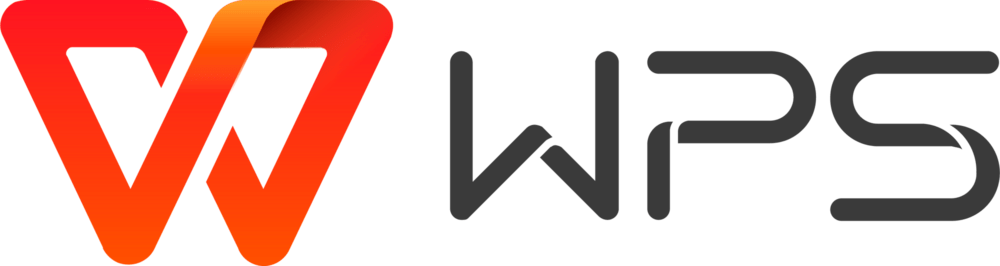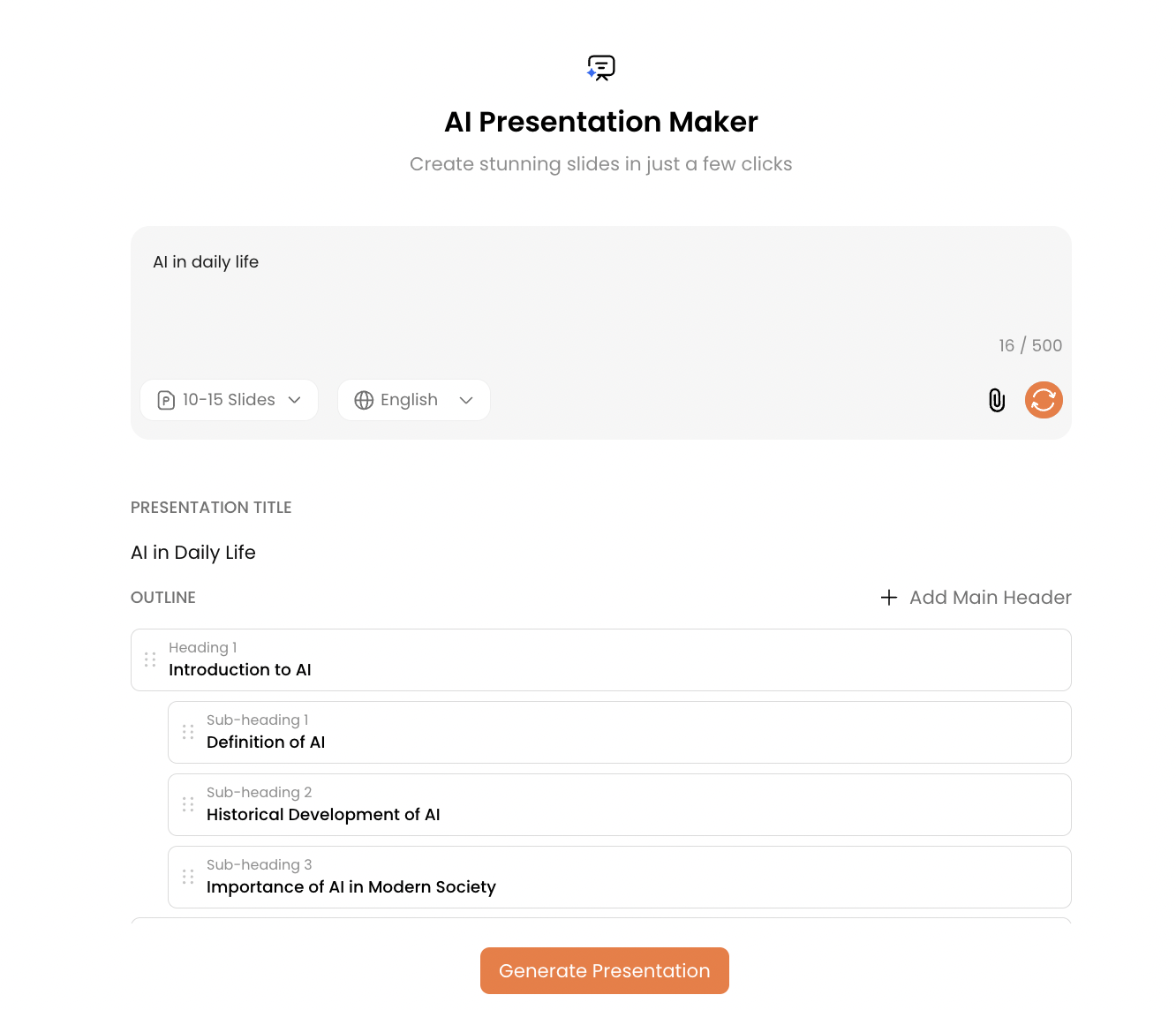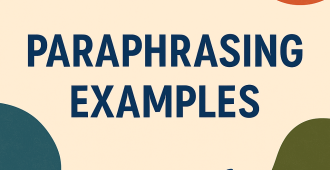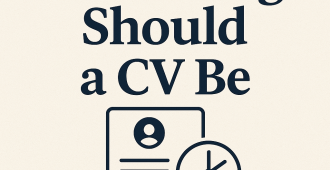In a world where presentations shape how ideas spread, Microsoft PowerPoint remains a common choice — but demand for PowerPoint alternative software is growing in 2025. This article compares the best free and paid presentation options so you can quickly find the right tool for collaboration, design-forward slides, or fast AI-assisted creation.
Microsoft PowerPoint remains a dominant presentation tool because of its familiar interface, broad feature set, and compatibility with nearly every workflow. Many users still prefer PowerPoint for offline editing, granular slide control, and seamless integration with the Microsoft ecosystem.
That said, the landscape of presentation software is shifting. In 2025 more users are choosing alternatives that prioritize faster design (templates and AI assistance), real-time collaboration (cloud-based editing and sharing), and richer multimedia support (high-quality images, video, and animations). These specific features — not just brand familiarity — are driving people toward new options.
For example, a remote marketing team may pick a web-based tool like Google Slides or Pitch to collaborate on a single deck in real time, then export a polished PDF or PPTX for stakeholders. Educators and designers often choose template-rich platforms (Canva, Visme, Ludus) to speed up visual storytelling without sacrificing design quality.
Use this article to compare key features, find tools with the design and templates you need, and decide whether a free or paid option best fits your team. Jump ahead to the Key Features section or the Top 15 list to find a recommended tool for your specific use case.
Why Consider PowerPoint Alternative Software?
As presentation software advances, many users are reassessing their dependence on PowerPoint. While PowerPoint remains powerful for detailed slide editing and offline work, its traditional, linear slide-deck approach can feel limiting when audiences expect richer interaction and more modern design.
Here are common reasons people switch to alternative presentation tools:
- Need for real-time collaboration: Teams that work remotely or with fast turnaround times often choose web-based tools for simultaneous editing, commenting, and seamless sharing.
- Faster, design-driven results: Template libraries and auto-layout features cut design time so non-designers can produce polished slides quickly.
- Richer multimedia and interactivity: If you want embedded video, live polls, animations, or interactive, non-linear navigation (zooming or canvas-style storytelling), modern alternatives make that easier.
- AI assistance and time savings: Tools with AI can auto-generate slide outlines, suggest visuals, or refine copy—helpful when you need a presentation fast.
- Better audience engagement: Alternatives often include analytics or presenter tools that help you measure and improve how viewers interact with your content.
Quick checklist — consider switching if any of these apply to you:
- Your team needs simultaneous editing and cloud access (think Google Slides or Pitch).
- You want professional-looking slides without hiring a designer (Canva, Visme, Beautiful.ai).
- You need more than static slides—interactive elements, embedded web content, or animations (Prezi, Ludus).
- You want to speed up creation with AI-generated outlines or auto-layouts (Slidebean, AI-driven tools).
Note: the short video linked below shows examples of interactive presentation formats — confirm it’s the right tutorial for your needs before watching.
See the Top 15 list below for tool-by-tool recommendations and match the examples above to the specific platforms that suit your workflow and audience.
Key Features to Look for in Alternatives to PowerPoint
When evaluating PowerPoint alternatives, focus on the features that will genuinely improve your presentation workflow. User-friendly presentation tools reduce friction, while the right mix of customization, collaboration, and multimedia support determines whether a tool will fit your team and audience.
(1) User interface and ease of use.
A clean, intuitive interface speeds up slide creation and reduces training time. Look for straightforward toolbars, clear icons, and contextual editing so you can format slides without hunting through menus. Quick-check: can new users build a basic deck in under 20 minutes?
(2) Customization options.
Customization lets you keep slides on-brand and visually consistent. Important capabilities include theme editing, custom fonts, master slides, and importable brand assets (logos, color palettes). Quick-check: does the tool let you save and reuse a custom theme or brand kit?
(3) Collaboration and cloud integration.
Modern teams need real-time collaboration, version history, comments, and easy sharing. Cloud-first presentation tools (Google Slides, Pitch, Zoho Show) make it simple for multiple users to edit a deck simultaneously and manage access levels. Quick-check: does the tool offer live editing, commenting, and granular sharing permissions?
(4) Multimedia support (images, videos, animations).
To engage audiences, support for high-quality images, embedded video, GIFs, and smooth animations is essential. Check whether the tool handles full-resolution media, in-slide playback, and animation timing. Quick-check: can you embed video from web sources and control playback during the presentation?
(5) Template and design options.
Robust template libraries and design presets let non-designers create polished presentations quickly. Look for a wide variety of templates (business, education, pitch decks, infographics), slide layouts, and customizable components like data charts or icon sets. Practical tip: count how many templates fit your use case and whether templates are fully editable. Quick-check: does the tool offer industry-specific templates and the ability to import or save templates?
(6) AI assistance for faster creation.
AI features can dramatically cut the time needed to produce a deck: auto-layouts, content generation (slide text, headlines), image suggestions, and automatic slide summarization are common examples. Use AI as a starting point—review for tone and accuracy. Quick-check: can the tool generate a slide outline from a short brief or suggest visuals based on slide text?
| Feature Importance Examples | ||
| User Interface | Easy navigation enhances user experience | Google Slides, Canva |
| Customization | Reflects personal or brand identity | Prezi, Visme |
| Collaboration | Facilitates teamwork in real time | Apple Keynote, Zoho Show |
| Multimedia Support | Engages audience with interactive content | Ludus, Beautiful.ai |
Compare these features in our Top 15 list below to find which presentation tool matches your priorities (design, templates, collaboration, or AI-assisted speed).
Top 15 PowerPoint Alternatives in 2025
As demand for more engaging, design-forward presentations rises, a wide range of PowerPoint alternatives now serve different use cases — from real-time team collaboration to AI-assisted slide building. Below are 15 standout presentation tools for 2025, each with a quick summary, primary use case, and two key features to help you decide which option fits your workflow and audience.
1. Google Slides
Best for teams that need seamless collaboration and cloud-first access. Google Slides integrates tightly with Google Workspace and offers reliable real-time editing across devices.
- Features: live collaboration, automatic version history
- Why choose it: excellent for distributed teams and quick sharing
- Pricing:Free with a personal Google account ;Business plans included with Google Workspace (starting at around $6/user/month for Business Starter)
- Device:Web (any modern browser);Mobile apps for iOS and Android;Works across Windows, macOS, Linux, andChromebooks
2. Canva
Best for design-led presentations without a steep learning curve. Canva combines an extensive template library and easy drag-and-drop editing to help non-designers create polished decks.
- Features: large templates collection, built-in stock images and icons
- Why choose it: ideal for marketing assets and visual storytelling (paid plans start — check current pricing)
- Pricing: Free plan with core features; Canva Pro (starting around $12.99/month for individuals);Canva for Teams with additional collaboration features (price varies by team size)
- Device: Web (browser-based); Desktop apps for Windows & macOS; Mobile apps for iOS & Android
3. Prezi
Best for non-linear, zooming presentations that emphasize visual storytelling. Prezi’s canvas-style approach keeps audiences engaged with motion and spatial navigation.
- Features: zoomable canvas, dynamic transitions
- Why choose it: use when you want to break the linear slide mold and create memorable narratives
- Pricing:Free plan with limited features (watermarked presentations, public access);Prezi Plus / Premium starting around $7–$12/month (individuals & educators);Prezi Teams / Business with collaboration, analytics, and admin tools (custom pricing)
- Device:Web-based (browser);Desktop apps for Windows & macOS;Mobile apps for iOS & Android (view & present, limited editing)
4. Zoho Show
Best for businesses looking for an integrated, collaborative PowerPoint alternative tool within a broader productivity ecosystem. Zoho Show supports multiple formats and real-time teamwork.
- Features: cloud collaboration, import/export PowerPoint compatibility
- Why choose it: good fit for teams already using Zoho apps and needing secure sharing
- Pricing: Free with Zoho account (personal use); Included in Zoho Workplace suite (starting around $3/user/month); Business/Enterprise plans available with advanced features
- Device: Web (browser-based); Desktop apps for Windows & macOS; Mobile apps for iOS & Android; Compatible with Chromebooks
5. Visme
Best for marketers and communicators who need infographics and data-rich slides. Visme focuses on visual storytelling with editable charts, icons, and templates.
- Features: infographic and data visualization templates, asset libraries
- Why choose it: excellent for reports and marketing decks that need strong visuals
- Pricing: Free plan with limited templates and storage; Standard Plan starting around $15/month (billed annually); Business Plan around $29/month per user (billed annually); Enterprise with custom pricing for large teams
- Device: Web-based (browser); Limited functionality on mobile via browser (no full-feature native app yet)
6. Ludus
Best for designers and creative teams that want granular control over layout and web integrations. Ludus supports advanced design elements and embeds external content easily.
- Features: custom layout controls, support for embedded web media
- Why choose it: preferred when creative flexibility and web content are priorities
- Pricing: Free trial available; Paid plans typically start around $14.99/month per user; Team and enterprise pricing available with collaboration and admin features
- Device: Web-based (runs in browser); Optimized for desktop (Windows, macOS, Linux); Limited functionality on tablets/mobile (best for viewing, not editing)
7. Beautiful.ai
Best for users who want automated design help. Beautiful.ai applies smart templates and auto-layouts so your slides stay visually consistent with minimal effort compared to other PowerPoint alternative software.
- Features: AI-driven layouts, template-driven consistency
- Why choose it: speeds up design while producing professional results (paid plans start — verify current pricing)
- Pricing: Pro Plan starts at around $12/month (billed annually); Team Plan around $40/month per user (with collaboration features); Enterprise Plan:custom pricing with advanced admin tools
- Device: Web-based (runs in browser); Desktop apps for Windows & macOS (limited, mostly web wrapper); Mobile (iOS & Android) mainly for viewing, not full editing
8. Slidebean
Best for startups and pitch decks where time and polish matter. Slidebean, as a powerful PowerPoint competitor, uses AI to help structure slides and suggest designs based on your content.
- Features: AI-assisted slide creation, pitch-optimized templates
- Why choose it: great when you need a fast, investor-ready deck with minimal design work
- Pricing:Starter Plan: around $8/month (billed annually; All-Access Plan: around $19/month (billed annually), includes full template library and advanced features; Premium/Investor Plan: custom pricing, includes consulting and pitch support services
- Device: Web-based (browser); Works on Windows, macOS, Linux (no separate desktop app); Mobile (iOS & Android) for viewing, limited editing features
9. Apple Keynote
Best for Mac and iOS users who want high-quality native animation and smooth device integration. Keynote offers powerful visual effects and presentation polish.
- Features: advanced transitions, Apple ecosystem integration
- Why choose it: ideal for presenters in the Apple ecosystem who value refined motion and layout
- Pricing: Free (included with macOS and iOS devices)
- Device:macOS (desktop app); OS & iPadOS (mobile/tablet app, supports Apple Pencil on iPad); Web (iCloud.com, browser-based editing and viewing)
10. WPS Office Presentation
Best for budget-conscious users who need compatibility with PowerPoint files. WPS offers a familiar interface and multimedia support at a lower price point.
- Features: PowerPoint file compatibility, lightweight desktop/web options
- Why choose it: solid option when cost and file compatibility matter
- Pricing: Free version available (ad-supported, with most core features); Premium (WPS Office Pro): around $29.99/year or $119.99 lifetime license (removes ads, adds cloud storage, advanced features)
- Device: Windows (desktop); macOS (desktop); Linux (desktop); iOS & Android (mobile apps); Web (via WPS Cloud)
11. LibreOffice Impress
Best for users preferring open-source PowerPoint alternative software and offline editing. Impress provides core presentation features and strong file-format support without licensing fees.
- Features: open-source freedom, offline editing
- Why choose it: use when you need a no-cost, local-install alternative to proprietary suites
- PricingFree :Free (open-source under Mozilla Public License v2.0)
- Device:Windows (desktop); macOS (desktop); Linux (desktop, native support in many distributions)
12. Haiku Deck
Best for educators and presenters focused on simplicity and storytelling. Haiku Deck emphasizes clean layouts and concise slides to keep messages clear.
- Features: simple templates, emphasis on imagery and concise text
- Why choose it: great for classroom and quick-story-style presentations
- Pricing:Free trial available; Pro Plan: around $9.99/month (or discounted annual billing); Premium / Team Plans: higher tiers with analytics, privacy controls, and brand customization (pricing varies — check latest)
- Device: Web-based (works in modern browsers) iOS app (iPad, iPhone)
13. Pitch
Best for teams that require modern collaboration and version control tailored to presentations. Pitch blends collaborative editing with reusable components for consistent decks.
- Features: collaborative editor, shared templates and components
- Why choose it: optimized for teams that produce many presentations and need consistency
- Pricing: Free Plan: Core features, unlimited members, basic templates; Pro Plan: around $8 per member/month (billed annually), advanced features, unlimited private folders, video uploads; Enterprise Plan: custom pricing, advanced security, dedicated support
- Device: Web app (browser-based); Desktop apps (Windows, macOS); Mobile apps (iOS, Android — for viewing/editing on the go)
14. Microsoft Sway
Best for interactive, web-first reports and storytelling that diverge from traditional slide decks. Sway integrates with Microsoft services and emphasizes responsive, scrollable layouts.
- Features: web-based story format, easy media embedding
- Why choose it: use when you want an immersive, non-slide presentation experience within the Microsoft ecosystem
- Pricing: Included free with a Microsoft account (basic features); Enhanced features available with Microsoft 365 subscriptions (Personal, Family, Business, or Enterprise)
- Device: Web app (browser-based, no installation needed); Works on Windows, macOS, Linux via browser; Mobile-friendly via browser (iOS, Android)
15. Oreate AI
Best for fast, AI-assisted presentation creation—assuming the tool’s AI features match current claims. Oreate AI is listed here as an example of the new generation of AI-driven PowerPoint creation tool that aim to speed up outlines, layouts, and visual suggestions.
- Features: AI-generated outlines and layout suggestions, export options (e.g., PPTX, PDF) — verify availability
- Why choose it: consider as an experiment if you want to accelerate slide drafting and prototype designs quickly
- Pricing: Free / trial plan – limited usage; Pro Plan – around $19.99/month (annual plan ~ $12.99/month); Max Plan – around $29.99/month, higher resource limits and advanced features
- Device: Web app (browser-based); No dedicated desktop or mobile apps found (access likely via browser on all devices)
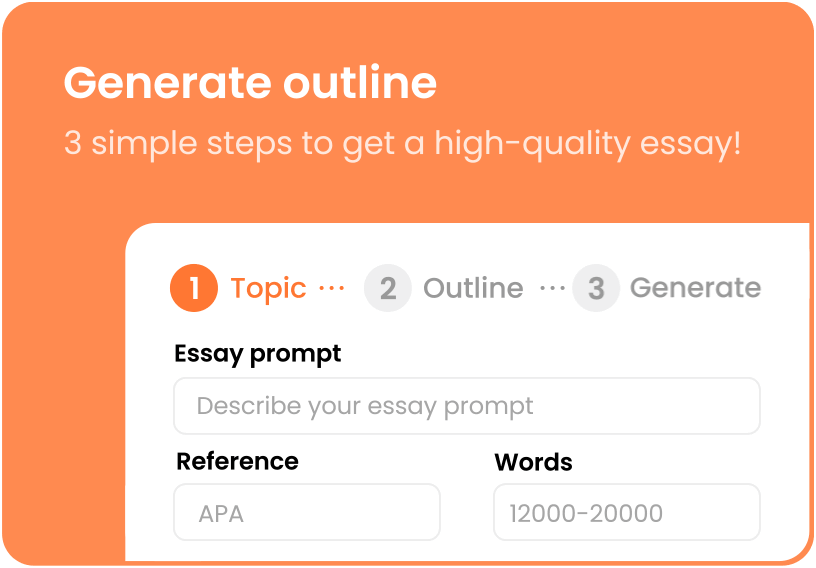
Note: Product features and pricing change frequently. During the rewrite stage, update any “paid plans start” lines with current values and verify that tool names and AI capabilities (Slidebean, Beautiful.ai, Oreate AI, etc.) remain accurate for 2025. Use the Top 15 above to compare tools by design needs, templates, collaboration, or AI-assisted speed.
How to Choose the Right PowerPoint Alternative?
When selecting a great PowerPoint alternative software, match the tool to your actual workflow instead of picking a product because it’s popular. Assess your team size, how you share and edit slides, your design needs, and whether you require offline access or a web-first experience. These practical factors narrow the options quickly and help you find the best fit for your presentations.
Use this short decision flow to guide your choice:
- If collaboration and live editing matter: pick a cloud tool like Google Slides or Pitch for simultaneous editing, comments, and simple sharing across teams.
- If design and templates are your priority: choose Canva, Visme, or Ludus for rich templates, advanced layout controls, and strong visual assets.
- If you need fast, AI-assisted creation: consider Slidebean, Beautiful.ai, or AI-capable tools that generate outlines and suggest layouts to save time.
- If cost or offline editing is critical: lean toward LibreOffice Impress or WPS Office for local installs and file compatibility without heavy subscription costs.
- If you want interactive, non-linear storytelling: try Prezi or Ludus for canvas-style and embedded web content options that engage audiences differently than linear slides.
Quick comparative checklist — ask these before committing:
- Does the tool support real-time collaboration and granular sharing permissions (important for remote teams)?
- Can you import/export PPTX or PDF easily for stakeholders who still use Microsoft PowerPoint?
- Are there templates that fit your industry (sales, education, marketing) and can you save brand kits or custom themes?
- Does it offer AI features for outline generation, image suggestions, or auto-layout to speed up creation?
- What are the subscription options vs free tiers — and do paid plans start at a price that fits your budget?
How we selected these tools: we prioritized core features (collaboration, design templates, multimedia support), ease of use, and the availability of both free and paid options. During the rewrite, verify current pricing and confirm platform capabilities to ensure recommendations reflect 2025 realities.
Create Stunning Presentations with Oreate AI
Creating polished presentations can be faster with AI help. Oreate AI is an example of an AI-driven presentation tool that aims to reduce the time from idea to finished deck by combining templates, automated layout suggestions, and content-generation features.
Step-by-Step Presentation Guide
As of the latest check, verify the tool’s current feature set before relying on any single claim. Generally, the Oreate AI workflow looks like this:
- Start your presentation setup: In the “Describe your topic” field, type a short, clear summary of your presentation; Choose the number of slides you want (e.g., 6, 10, 15); Select the language for the slides; Finally, click Generate to create your initial presentation outline.
- Review & edit the outline:Oreate AI will show you a slide-by-slide outline with titles and bullet points; Edit, add, or remove content until it fully matches your needs; Check the flow and accuracy carefully.
- Generate the full PPT: Once the outline is ready, click Generate PPT; Choose a template or style (Corporate, Minimal, Creative, etc.) to apply design and layout; Oreate AI will build the slides based on your choices.
- Refine and customize: Tweak colors, fonts, and images to match your brand. Add speaker notes or edit AI-generated copy for tone and accuracy.
- Download your presentation:When the PPT is generated, click Download to save the .pptx file (and/or PDF) to your device; Open it in PowerPoint or Google Slides for final polishing if needed.
A good PowerPoint alternative tool should offer AI features like automatic slide layouts, suggested headlines and copy, image and icon recommendations, quick data chart creation, and speaker-note drafts. Remember, AI output is just a starting point—always check for accuracy and make sure it aligns with your brand and audience.
Mini-tips for best results:
- Start with a clear one-paragraph brief so the AI can create a focused outline.
- Keep one human pass for editing: clarity, accuracy, and consistent voice matter more than speed.
FAQs About PowerPoint Alternatives
If you’re exploring the evolving world of presentation software, these quick answers address common questions about PowerPoint and the alternatives that might better fit your needs.
1) Is there a free version of PowerPoint?
Yes — Microsoft offers PowerPoint for the web, a free browser-based version with core editing, templates, and sharing. It’s useful for basic presentations and casual users, but the desktop app (included with Microsoft 365 subscription) still provides more advanced features, offline access, and full editing controls.
2) Can ChatGPT make PPTs?
ChatGPT can help create slide content: outlines, headlines, speaker notes, and suggested slide text. It doesn’t build native PPTX files by itself, so a typical workflow is:
- Ask ChatGPT for a slide-by-slide outline or text for each slide.
- Copy that content into your chosen presentation tool (Oreate AI, Google Slides, PowerPoint, Canva, etc.).
- Use the tool’s templates, images, and layout features (or AI-assistants in tools like Slidebean) to format and export the final PPTX or PDF.
This approach speeds up content generation but remember to edit for accuracy, tone, and audience fit.
3) What will replace PowerPoint in the future?
There’s no single guaranteed replacement for Microsoft PowerPoint — instead, expect a mix of specialized alternatives to gain ground depending on use case. Web-first collaboration tools (Google Slides, Pitch), design-first platforms (Canva, Visme), and AI-driven builders (Slidebean, Beautiful.ai, emerging tools) point to possible directions: more cloud collaboration, richer templates, and faster AI-assisted creation.
Related reading:
20 Best AI Presentation Makers of 2025 (Free & Paid Options)