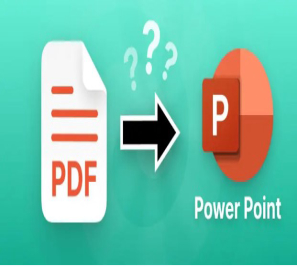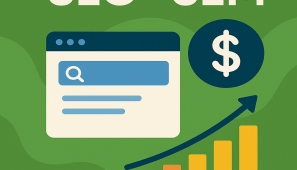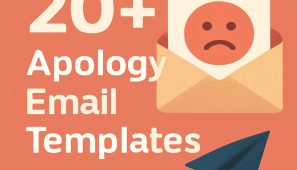When you hear about converting a PDF to a PowerPoint presentation, what would be your reaction? Probably, you become afraid or get frustrated just at the thought of the task, as it frightens you to convert a PDF into PPT.
Undoubtedly, converting PDF to PPT is a tough task, but guess what—that is no longer the case. Now, you can easily convert a PDF to PPT with the use of AI. Yes, you heard it right. AI can be your absolute partner in converting PDFs to PPT.
So, are you ready to learn more about how to convert PDF to PPT? Then keep scrolling because the answer to all your questions is hidden in this article!
Why Convert PDFs to PPTs?
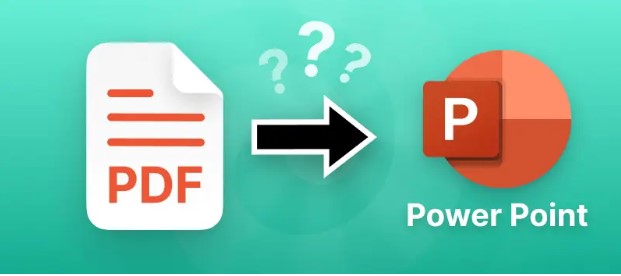
Whenever you want to engage in storytelling or add visual energy for your audience, you’re really missing out if you choose to export your presentation as a PDF instead of a PPTX.
Let’s talk about some of the benefits you will get by converting PDFs to PPT.
- Simple to work with: One significant benefit of converting PDF to PPT is that you can organize your content more effectively, which can help you present it to the audience more effectively.
- Prettier to look at: PowerPoint presentations incorporate attractive elements like GIFs, videos, and audio clips that can capture your audience’s attention and keep them engaged throughout your presentation.
- Fully customizable: There are tons of templates, themes, and design tools you can choose from. It allows you to create a unique look that truly describes what your brand is about.
- Effective data visualization: If there’s one thing PowerPoint does great, it’s turning data into visually appealing charts and graphs. This allows you to explain trends, patterns, and statistics more easily.
Who Can Benefit from PDF to PowerPoint Conversion?
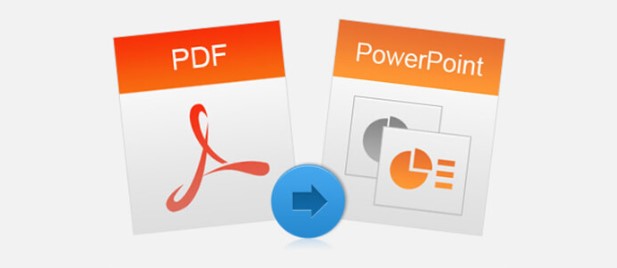
Whether you’re in the classroom, the boardroom, or creating content for clients, the PDF to PPT converter is built for real productivity. Here’s how different users can make the most of it.
Okay, so you’ve installed PowerPoint, and you’re brimming with revolutionary ideas just begging to be shared with the world. Now what? Here’s how different users can make the most of it:
Use Cases:
- Business meetings and proposals: The attention of clients or key stakeholders with a PPTX presentation that breaks down complex words and statistics into an audio-visual experience that anyone can understand.
- Educational lectures and workshops: Convert textbooks or research PDFs into PowerPoint slides for lectures to make the material more interactive and accessible for your students.
- Conference and seminar presentations: Transform detailed PDF reports into a PowerPoint presentation to quickly highlight your key points without overwhelming your audience with excessive details.
- Training sessions: Turn technical manuals or guidelines from PDFs to PowerPoint to make the learning process more interactive and engaging.
- Sales and marketing pitches: Convert product catalogs or marketing material from PDFs to PowerPoint to create a more persuasive and visually compelling sales pitch.
How to Convert PDF to PPT on Laptop for Free?
1. Oreate AI
Oreate AI excels in converting PDFs to PowerPoint. Users enjoy smooth transitions from document to slide. Oreate AI is a tool that allows you to create a conversation between different types of files very easily and quickly. It is also a free PDF-to-PPT converter.
You can easily make these conversions by clicking a couple of buttons at the top. There is an easy explanation on the platform for converting a PDF to PPT for free.
Key Features:
➔ Learns from Imported Documents
Oreate AI offers a unique feature that learns from your imported documents. The tool analyzes the content you provide and extracts key information. This process helps create presentations that truly reflect the essence of your document. Users find this feature incredibly helpful for maintaining the integrity of their original content.
➔ Intelligent Document Analysis
Oreate AI excels in intelligent document analysis. The AI examines your PDF and identifies essential elements. This analysis ensures that every slide tells a story. Users appreciate how the tool simplifies complex information into digestible slides.
➔ Creates Compelling Presentation Decks
Creating compelling presentation decks becomes a breeze with Oreate AI. The tool uses its advanced capabilities to craft slides that engage your audience. You get a presentation deck that stands out and captures attention. The focus remains on delivering high-quality visuals and content.
➔ High-Quality Presentation Output
The output quality of Oreate AI impresses users. The tool generates presentations that look professional and polished. You receive slides that are ready to present, requiring minor tweaking. This high-quality output saves time and effort.
Pros:
- A fast way to create polished presentations without manual effort
- Supports multiple languages
Convert PDF to PPT on Laptop with Oreate AI (Step-by-Step Guide)
With all the above-mentioned conversion tools, you can easily transform PDFs to PPTs. Next, let’s move on to specific instructions taking Oreate AI as an example. Oreate is an AI tool that helps you make great-looking presentations from PDFs in just a few minutes. Let’s learn how to convert PDF to PPT in laptop:
Step 1: Upload Your PDF
When you select Oreate AI Presentation Maker, a dashboard will appear on your screen. Just upload your PDF for your presentation and click the arrow button.
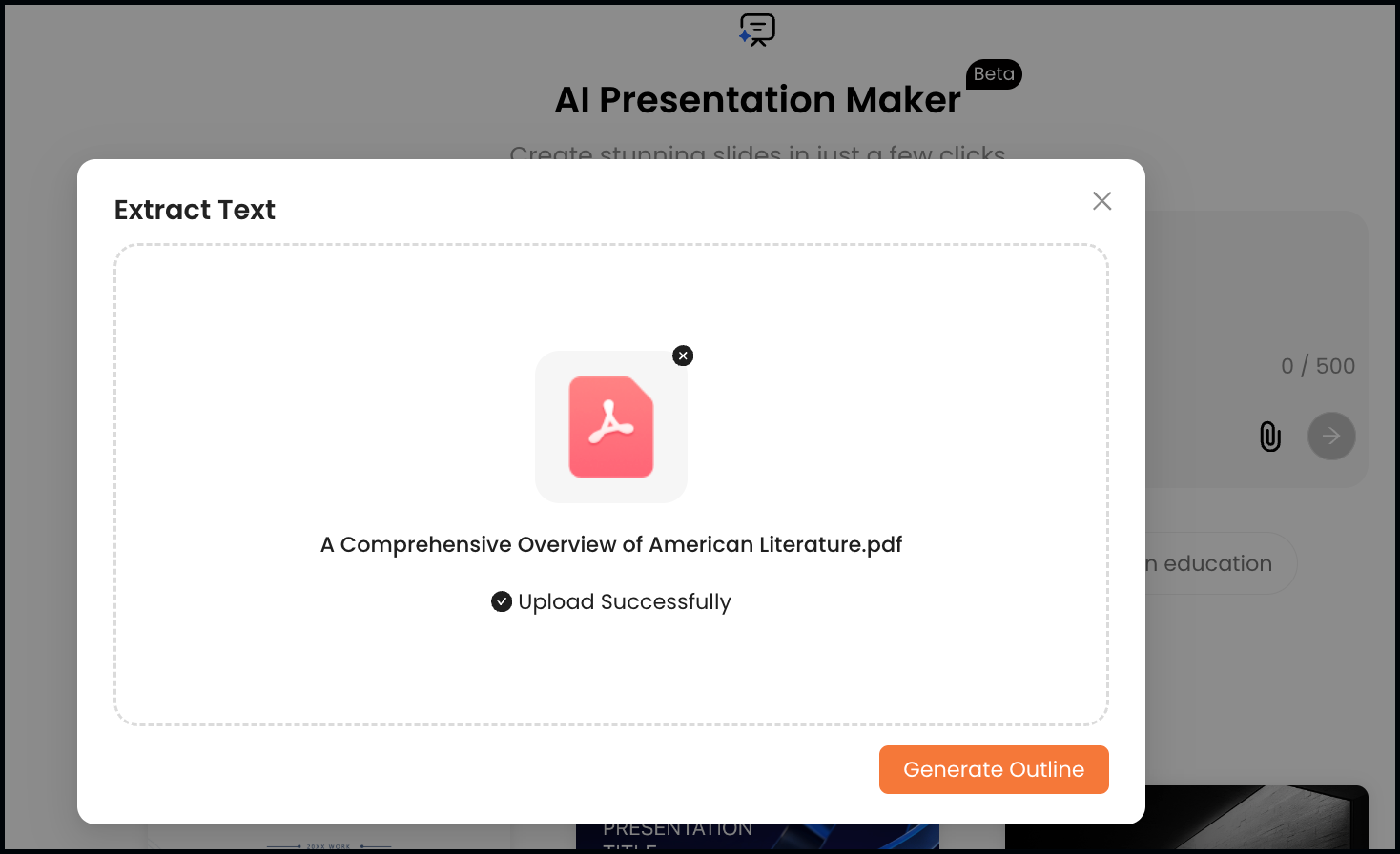
Step 2: Generate and Customize Outline
After you have uploaded your PDF file and specified the number of slides, click the blue arrow icon. It will quickly generate an outline for your slides.
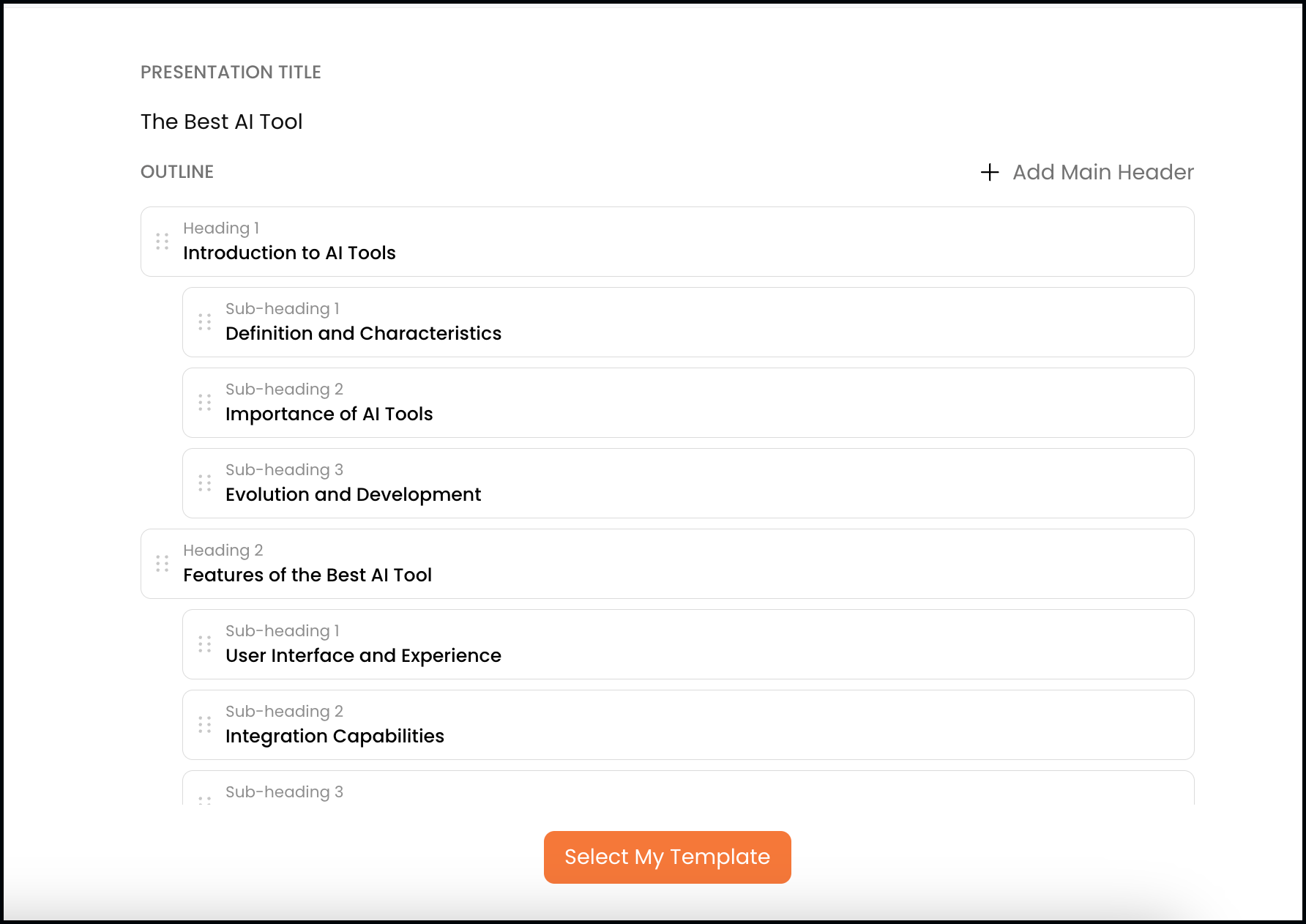
Step 3: Choose a Template Style
Now, click the “Select My Template” button below and choose from the available options.
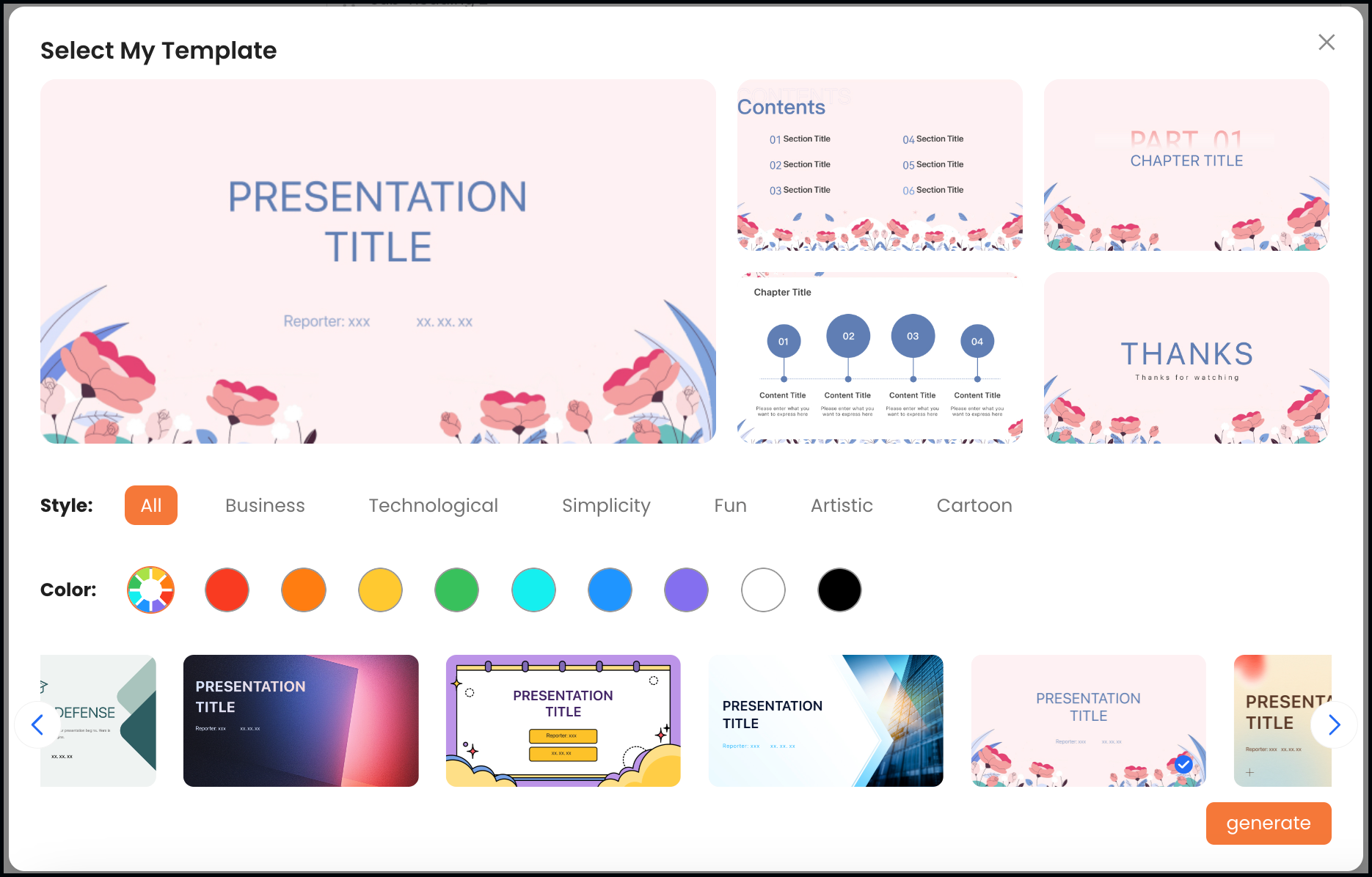
Step 4: Generate the Presentation
To proceed, click the “Generate” button in the bottom right corner and wait for the results. It will take a few seconds to generate your presentation.

Step 5: Edit and Customize the Slides
The Oreate AI Presentation Maker will generate your presentation in no time. Once it is generated, thoroughly check it. If you want to make any changes, you can do so easily.

Step 6: Preview the Presentation
After editing and customizing your slides, you can further preview each slide to make any final adjustments as needed.

Step 7: Download
The final step includes downloading. Once you have finalized the changes, click “Download,” and you’re done!

Oreate AI Presentation maker is not only simple to use but also a savior for those who don’t know much about technology. And here comes the best part. Oreate AI is not only for slide generation, but it can also help you write essays with citations, paraphrase the sentences on the slide, and humanize them to sound like more human, sparing you much trouble making a read-to-use presentation. Check here to get to know more about Oreate AI!
2. iLovePDF
iLovePDF is a comprehensive online platform dedicated to managing and converting PDFs, offering a wide range of tools to meet your PDF needs. iLovePDF is a one-click basic conversion tool.
Without any login information, you can add your PDF and receive the PPT slide. iLovePDF offers a wide range of features. These are organized PDFs, optimized PDFs, edited PDFs, and secure PDFs.
Key Features:
➔ AI-Powered PDF to PPT Converter
iLovePDF offers an AI-powered converter that transforms PDFs into PowerPoint presentations. The tool ensures a smooth transition from document to slides, capturing every detail with precision.
➔ Simplifies Document Management Tasks
It simplifies managing documents with its comprehensive editing tools. You can easily modify, convert, and organize your files using a user-friendly toolbar.
➔ Efficient Document Handling
It excels in handling documents efficiently. The platform offers tools that simplify and streamline the editing and conversion of documents.
➔ Seamless Conversion Process
The conversion process with iLovePDF is seamless. You upload your PDF, choose the conversion option, and let the tool do the rest. The result is a polished presentation ready to use.
Pros:
- No login information is needed
- iLovePDF has a desktop feature. After downloading, offline edits can be made
- A mobile version is available
Cons:
- There is no slide editing inside the tool
- The free version does not include the OCR feature and digital signatures
- While using the free version, many ads are encountered
3. Smallpdf
Smallpdf provides a straightforward method for converting PDFs to PowerPoint presentations. It provides both online and offline capabilities. It is one of the best online PDF to PPT converters.
The tool has a partnership with Solid Documents, which makes it more OCR-friendly. This feature enables Smallpdf to recognize even the most complex characters and designs. Thus, the PPT versions created by Smallpdf are more open for editing and adjustments.
Key Features:
➔ Free Tool for Converting PDF Files to PowerPoint
Smallpdf offers a free tool that converts PDF files into PowerPoint presentations. This feature provides an easy way to transform documents without any cost.
➔ Allows for Editing and Merging of PDFs
It lets you edit and merge PDFs effortlessly. Users can modify content and combine multiple files into one document.
➔ Cost-Effective Solution
It serves as a cost-effective solution for converting PDFs to PowerPoint. Users enjoy high-quality results without spending money.
➔ Comprehensive PDF Editing Features
It includes comprehensive editing features. You can easily adjust text, images, and layouts.
Pros:
- Smallpdf offers a free version on its website
- The website version does not require any login information
- A desktop version is also available
- Offers a 7-day trial
Cons:
- The desktop version is only for the Pro version
- The bulk conversion feature may take some time, depending on the size of your files
4. Adobe Online
Adobe Online is by far one of the best PDF tools. Even better, you can access the tool online or offline depending on your situation. Since Adobe created both file formats, it can only make for a good PDF-to-PPT converter. It is free to use and very easy to toggle around.
You can also rest assured of the safety of your file, as Adobe is a well-established company known for its high security standards. Adobe can be used to convert PDFs to PPTs for free.
Key Features:
➔ Helps Create On-Brand Presentations Effortlessly
It makes creating on-brand presentations a breeze. The tool offers templates that align with your brand’s identity. You can focus on adding your content while the tool handles the design.
➔ Streamlines the Design Process
The design process becomes smooth with Adobe Online. The tool provides a range of templates to kickstart your presentation. You can easily customize these templates to suit your needs.
➔ Consistent Branding Across Presentations
It ensures consistent branding. The tool allows you to maintain your brand’s colors, fonts, and style. Every presentation reflects your brand’s identity.
➔ Easy-to-Use Design Tools
The design tools in Adobe Online are user-friendly. You can navigate the platform without any hassle. The intuitive interface helps you create stunning presentations quickly.
Pros:
- Good variety of professional templates and themes
- Let you customize slide length, audience, and language
- Reliable and very secure
- Awesome-looking interface
Cons:
- You need to create an account to use it
- Some features are only accessible through a premium membership
5. PDF Converter
PDF Converter is also a good PDF to PPT converter. It is easy to use and has an intuitive interface, but it has a limited number of tools and features. PDF Converter is one of the best tools available for converting PDFs to PowerPoint files for free.
The tool creates slides without degrading the quality of the content. Within the tool, editing is possible.
Key Features:
➔ Summarizes Text and Generates Presentation Slides
PDF Converter excels at turning text into engaging presentation slides. The tool helps you summarize lengthy papers and extract key points within seconds. It means you no longer need to create manual slides.
➔ AI-Powered Content Generation
A PDF converter should always ensure that the content it creates resonates with your audience. It utilizes an advanced algorithm that helps you convey your message to the audience more straightforwardly and concisely.
➔ Time-Saving Slide Creation
Creating slides with PDF Converter takes only a few minutes. So you can focus on delivering the presentation instead of spending time on making it. Now you can create a professional-looking presentation with ease.
➔ High-Quality Content Output
The PDF converter never compromises on the quality of the slides. The tool ensures each slide looks polished and professional. You receive a presentation ready to captivate your audience.
Pros:
- PDF Converter creates high-quality PowerPoint slides
- PDF Converter has an automatic backup plan
- The tool is fully accessible through the browser
- The tool has a free trial
Cons:
- While using the free version, you can convert one file per hour
- PDF Converter’s premium plans are relatively expensive
6. Google Slides
Let’s talk about Google Slides. If you are looking for a tool that is easy to use and can make your presentations attractive, then Google Slides is an option you should go for. You can create slides according to your needs and perform various editing tasks using this tool.
And the best part? There are no limitations on devices, which means you can use it on any device, whether it’s a laptop or a mobile device; you have the freedom to craft visually captivating presentations.
Key Features:
➔ Transforms PDF Documents into Editable PowerPoint Presentations
Google Slides offers a fantastic feature that changes your PDF documents into PowerPoint presentations. The tool preserves the original design while allowing you to make changes as needed. So, there’s no need to start your presentation from scratch.
➔ Offers a Wide Range of Design Templates
Google Slides offers a wide range of design templates. These templates feature a variety of styles and themes, providing you with numerous options to choose from. You can look for a template that perfectly matches the purpose of your presentation.
➔ Extensive Design Customization
Google Slides boosts multiple design customization options. You can adjust colors, fonts, and images to fit your brand or personal style. This flexibility ensures your presentation stands out and looks professional.
➔ Easy-to-Use Interface
The Google Slides interface is user-friendly and intuitive. You can navigate through the platform effortlessly, and what is even better is that it is suitable for beginners, which enables them to find the tools they need to create stunning presentations quickly. Sounds good, right?
Pros:
- Fast and easy to use
- A good option to share directly
- Free to use
- High-quality files
Cons:
- Some features are only available for premium users
- Complexity for new users
7. PDF2GO
This tool claims to have it all. You don’t have to create an account here to convert PDF to PPT for free. You can also rest assured of their SSL encryption security, which keeps your files safe.
They claim not to check your files, and you can convert scanned files, which will also be converted into images within the PPT file. You can make any conversion, no matter the size and number of pages, with PDF2GO.
Key Features:
➔ Assists in Converting PDF Files to PowerPoint
PDF2GO helps you turn PDF files into PowerPoint presentations. The tool makes the conversion process smooth and efficient. You get a presentation that mirrors your original document.
➔ Enhances Productivity with AI Features
The AI features in PDF2GO boost productivity. The tool automates tasks, saving you time and effort. You can focus on refining your content while the AI handles the technical details.
➔ Boosts Efficiency in Document Handling
It improves efficiency in managing documents. The platform provides tools that simplify file editing and organization. You handle documents with ease and speed.
➔ User-Friendly Interface
The PDF2GO interface is easy to navigate. Users find the layout intuitive and straightforward. You quickly locate the tools needed for your tasks.
Pros:
- Files are very secure
- Large files are allowed
- Easy to use
- Provides a free trial
Cons:
- No option for direct sharing
- Issues with complex documents
8. Soda PDF
Are you looking for a way to convert a PDF to PPT for free? Here with Soda PDF, you can easily do that without stress. The best part of Soda PDF is that you can rest assured that you will not lose any part of your files after you have made your conversion.
They also promise that your files are secure with their top-notch security system. Additionally, they have a very smooth interface that facilitates easy navigation.
Key Features:
➔ Includes Mathpix for Educational Purposes
Soda PDF offers a unique feature called Mathpix. Mathpix helps educators and students with educational content. You can use Mathpix to conduct classroom presentations. The tool also supports remote presentations via platforms like Zoom and Google Meet.
➔ Comprehensive PDF Editing Tools
It provides comprehensive PDF editing tools. These tools allow you to modify text, images, and layouts. You can create professional presentations without any hassle. The editing capabilities ensure your document looks polished and ready for presentation.
➔ Ideal for Students and Teachers
Soda PDF serves as an ideal tool for students and teachers. The platform supports educational needs with its features. Students can create presentations that enhance learning experiences. Teachers can deliver engaging lessons using the tool’s capabilities.
➔ Versatile Editing Capabilities
Soda PDF’s editing capabilities are versatile. You can adjust various elements in your PDF documents. The flexibility allows you to tailor presentations to specific needs. Users appreciate the ease of making changes without having to start from scratch.
Pros:
- Compatible across PowerPoint and Google Slides
- Intuitive interface and seamless experience
- Preview and editing capabilities before finalizing
- Allows for the retention of fonts
Cons:
- No cloud storage option is available
- Occasional bugs
Other Tools You Can Try on Desktop
➔ Decktopus
Decktopus is a presentation tool specialized in creating fast and ready-to-present AI-generated presentations. Decktopus boasts a comprehensive set of features that distinguish it from other presentation tools. The last addition to this long toolkit list is the PDF to Deck Import Feature!
➔ Canva
Canva is a versatile graphic design tool that enables the creation of a wide range of content. On Canva, users can design a wide range of visual content, including posters, slides, brochures, social media posts, images, and videos. Canva has a PDF editor feature.
Another feature Canva provides is a PDF to PPT converter. Your files can be converted into slides. After that, you can edit slides using Canva’s provided features.
➔ Wondershare PDFelement
Wondershare is a platform that offers a wide range of features. One of them is the PDF to PPT converter. PDFelement is capable of recognizing most OCR.
Which enables it to recognize both texts and images. There is also a layout option that makes its interface friendlier.
Convert PDF to PPT on Mobile (iOS & Android)
Now, we will talk about how to convert PDF to PPT in mobile.
- Go to the LightPDF official website on your Android device using your preferred browser.
- Navigate down the page and select the “PDF to PPT” option.
- Afterwards, select the “Choose file” button to upload a PDF file from your Android device.
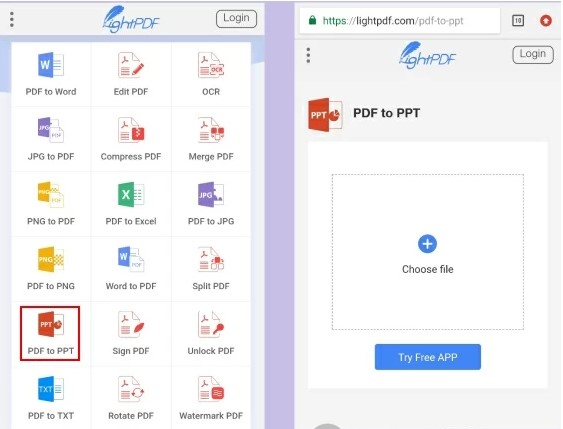
- After that, click the “Convert” button.
- When the process is completed, download the converted file to save it on your device.
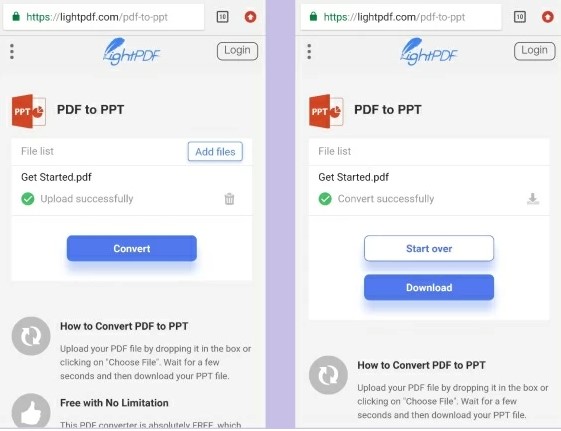
Other Tools You Can Try for Mobile
1) pdfFiller
pdfFiller is one of the best tools for converting and editing PDFs. The PDFs can be added to the tool by dragging and dropping, choosing from computer files, or via Google Drive, Dropbox, OneDrive, or a URL.
Alternatively, they can be requested by others via email. After importing the PDF, you can make changes to either the PDF or the PPT that was created.
2) Nitro Pro
Nitro Pro is an advanced and paid tool for conversion. Many features are available to edit the output of the conversion tool. Text boxes, images, characters, and signatures can be added. The users don’t need an adjustment period, as it is straightforward to use.
3) Adobe Acrobat
PDF can only be viewed with Adobe Acrobat. After all, Adobe is the creator of the PDF format. Adobe provides many conversion types for almost all types of files:
- PPT to PDF
- PDF to Word
- PDF to JPG
- PDF to Excel
Similarly, everything that involves editing PDFs can be done with Adobe, such as merging, splitting, cropping, or deleting pages.
Tips for Mobile Usability
- Small Screen: Select apps with simple layouts; switch to landscape mode and zoom in to check the slides.
- File Access: Keep files in OneDrive/Google Drive, allow storage access, and use the recent‑files picker.
- Export: Verify the .pptx format, then share via cloud or email, or open it directly in PowerPoint Mobile.
Tips for a Cleaner PDF to PPT Conversion
- Check the Formatting: After converting, always review the PowerPoint slides to ensure the formatting looks correct. Sometimes, text alignment, fonts, or images need a bit of tweaking.
- Avoid Overloaded PDFs: If your PDF contains complex graphics, tables, or multi-column text, the conversion might not be perfect. Consider simplifying your PDF before converting.
- Break Down Larger PDFs: If your PDF is too large, consider breaking it into smaller sections and converting each part separately. This can help prevent issues like crashes or corrupted files.
- Review the Original PDF: Ensure your PDF is clear and well-organized to facilitate a smoother conversion process.
- Choose the Right Template: Select a template that aligns with your presentation’s purpose—formal for business, creative for design, and so on.
Conclusion
Utilizing AI in presentation creation is the future. It’s a time-saver and assists people in creating a presentation according to their specific criteria. Oreate AI presentation maker is an excellent tool with advanced features.
It makes presentations in seconds and allows you to add details and edit everything. It’s perfect for students, educators, professionals, and almost everyone who needs a presentation.
Therefore, there is no need to wait any longer. Sign up for Oreate AI now for free and explore its incredible features and capabilities. Hopefully, now you know how to convert PDF to PPT.
FAQs
1. What is the best PDF to PowerPoint converter?
The best converter depends on your needs: Decktopus AI—Best for AI-powered, instant slide generation. Oreate AI—ideal for high-quality, professional PDF conversions. Smallpdf & Soda PDF—good free options with basic features.
2. Can I convert a scanned PDF to PowerPoint?
Yes! You need a tool with Optical Character Recognition (OCR) to extract text from scanned PDFs. Options like Adobe Acrobat, Smallpdf, or Wondershare PDFelement offer this feature.
3. How can I convert a PDF to PowerPoint for free?
You can use free online tools like Oreate AI. Upload your file, and the tool will analyze and convert it to a PowerPoint presentation.
4. Is there an AI-powered PDF converter to PowerPoint?
Yes! Oreate AI automatically extracts key content from PDFs and creates fully designed slides with structured layouts—saving you hours of work.
5. Can I edit the PowerPoint after conversion?
Yes! Once your PDF is converted to PPT format, you can edit text, images, and layouts in PowerPoint, Google Slides, or Oreate AI.
6. Is it safe to use online PDF to PPT converters?
Most reputable platforms utilize encryption and automatically delete files after processing to ensure security. Always check the privacy policy before uploading sensitive documents.
7. Can I open a PDF in PowerPoint?
Yes, you can. Insert the PDF into the PPT as an object, and then you can integrate the PDF into the PPT.
8. Do I need to install software to convert PDFs to PPT?
Not really! Many tools, such as Oreate, enable online conversion without the need for installation. However, desktop apps (Adobe Acrobat, Wondershare PDFelement) provide offline conversion if needed.